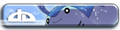Lumen_Astrum wrote:I'm still learning about using PS... and I really sometimes get too dependent on PS's filters. Sometimes I use GIMP, PS and PhotoMatix Pro to make a nice effect~ But yeah, I got too dependent on PS's filters and premade features... >_>
I'd be grateful if you can show me how is done!

Sure, here they are. Also, note I own the PS CE version (7th one), and some of the names and functions may sound different on newer versions and not exist on older ones at all (as far as I know, 6 is still ok, but 5 is too old and outdated to be of any use now).
1. A fine pencil sketch:

1. Open the chosen picture in photoshop, make a duplicate out of it (ctrl+j) and then remove the color from the duplicated layer (shift+ctrl+u).
2. We duplicate the layer once more, and make an inversion (ctrl+i) on that new one, then we change the blending mode of that layer into color dodge (PS CE).
3. Finally, we use a gausian blur filter on the same layer with a proper ammount (it varies, depending on the picture type), and that's basically all.
2. A watercolor/poster-like effect (it's more of a poster effect):

1. Open the chosen picture and duplicate it three times (ctrl+j).
2. For now, we start to work on the first duplicate (the second after the original). Use the cutout filter on it (it's located in the 'artistic' ones), it's best to set the values to 4-4-2 for the best results. Then set the layer's blending mode into luminosity.
3. The second deuplicate... We use the 'dry brush' filter on that one, and set the values to 10-10-1. We then set the blending mode into screen.
4. The last dupllicate needs a median filter (noise > median in 'filters'). You can experiment with that one a bit, but don't set the value too high - it's best to keep it at lower values. Finally, set the blending into soft light and you're done.

Final picture was done by merging examples 1 and 2 (each one on a separate layer with the sketchy one above), and setting the layer blending mode of the sketchy one to Luminosity.
That's all. Don't forget to experiment a lot - it's the only way to grasp all of the PS functions well.