I'm a brand new VN creator and I'm procrastinating on my tenure book...um, I mean, I'm making a short VN in my spare time. I'm adapting a one act play and I'm trying to use it as a way to teach myself ren'py coding before I go all crazy with a longer sort of game. It is a test run, as it were. I've set up the project and entered in all of the text, added some music, and done some basic text manipulation...but right now I'm trying to figure out UI/screen/frame stuff and thought I'd ask for some help.
I was inspired by the base ui layout from Magical Diary.
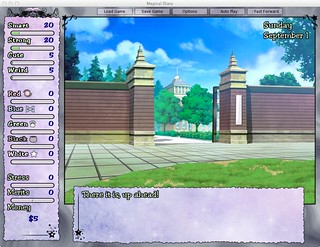
What do I like about it? That there are 3 separate frames/boxes/windows on the screen (I'm a bit unsure of the differences between those three objects) and for my game, what I'd like to do is have a similar sort of setup...but with some specific interactive needs.
Here is a basic, basic mock-up of what I'm thinking about for my game:
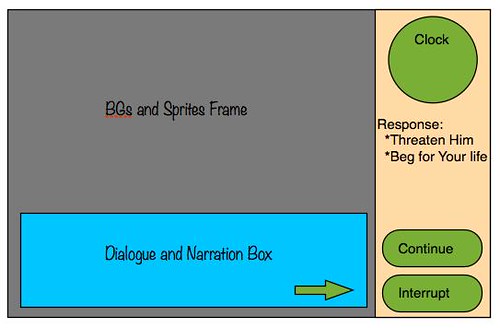
Okay the gray area is the frame/window/box(?) where all the stuff is shown, and the blue box is the text area. I have implemented those two things by adding a bg image to the game and customized the text box (though I haven't put a continue arrow in it...and I might not). So far, so good.
But now I'm trying to figure out how how to add the side frame/window. I don't want it to lay on top of the image frame/window and cover up some of the background image like the say window currently does, I want it to sit next to it, side by side.
In the side frame (a vbox? or a frame with 3 vbox children?) I imagine an analogue clock on the top (I noticed the analogue clock code in the cookbook), 1 or 2 buttons on the bottom, and the menu choices showing up in the middle.
Those buttons on the bottom? I want them to advance the text in the say box. In other words, I don't want the user to be able to click randomly on the screen to advance the text, I want them to either click a continue button (either in the side frame or an arrow in the say box, I don't care which), or to click an interrupt button which will interrupt the slow scrawling text, but upset the speaker who is being interrupted.
I read through the Screen Language section of the Ren'py documentation and it said what happens in a screen cannot have artifacts outside of that screen. Okay. So this probably means that each of these three frames/windows/etc can't be screen objects, right? That is for things like Menu Screen, Game Screen, Save Screen...right? So I will be having one screen--(the game screen? which is defined where exactly?) with three frames? windows? Boxes? What should those objects be? How do I add them to the...um...game menu?? I'm a bit unclear on what the name of the base screen and where it is defined.
And how do I make sure that the menu choices show up in my side frame/window/box not in the image frame/window/box? How to I make sure that the player can only advance the dialogue through the buttons rather than by clicking on the game screen? In the game the player is dealing with an NPC is who talking slowly in order to try and stall the conversation...but the PC needs to get to a meeting and doesn't have lots of time...so the player needs to decide when/how often/if he wants to let the NPC finish his sentences (i.e. wait until the continue button is activated) or push the interrupt button. And I want to be able to track that through button clicks adding to an "Interrupt" variable...which will lead to some different conversations.
How do I have a continue button that is only active when the text has finished being printed? (again, it can be an arrow that shows up in the say box or a button that is enabled/disabled in the side frame).
I've looked through the forums and the tutorial and the documentation, but I'm still not quite sure how to do this...I suspect it is pretty basic, but I'm not just not getting it...especially, in which of the files I'm supposed to define the box/frame/windows...in the screens file? the Options file? the script file? Should each box/frame/window be its own file?
Anyhow, thanks for any help you ren'py masters and mistresses can give!
trooper6
