For a newbie like me that's pretty exciting!
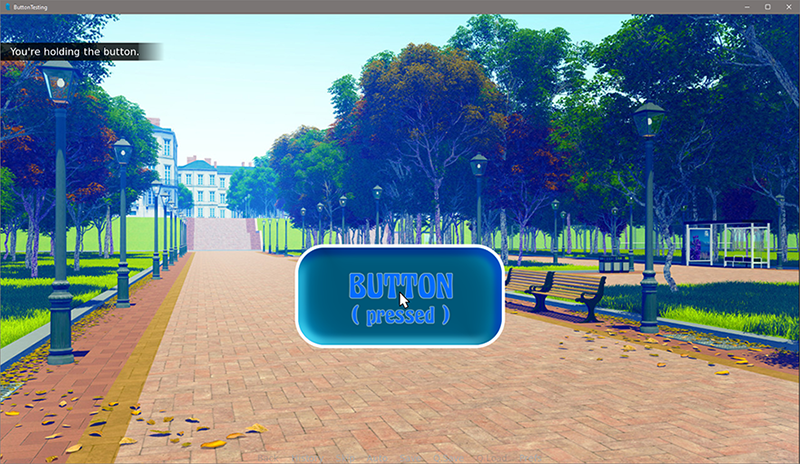
Basically, an imagebutton says "I'm being hovered!" as its "hovered" action, and "I'm no longer being hovered!" as its "unhovered" action, and the listener listens for a MOUSEBUTTONDOWN event where someone is also saying "I'm being hovered!" and then overlays the "pressed" version of the button at the button's position, until the MOUSEBUTTONUP event.
Here's the full version (I hope it's okay that I used a background from The Question, for testing purposes):
https://easyupload.io/pegen4 --- UPDATE: This is the new, improved version, described in the next post.
(If you don't want to download the 32mb dist, I'll show the relevant code)
In the script.rpy, I just have:
Code: Select all
show screen button_screenCode: Select all
##### UPDATE: Don't even look at my old nonsense code. See the completed, working code in the next post!
I've been really pushing my limits for a couple of days of working on this, and that's exciting...
But I'd really appreciate some help!
UPDATE: I got some help from bobcgames and Remix on the Renpy Discord, and now it's doing everything (see below)