Here a purposely little guide to get started.
I didn't use the stable version; they made some changes to the UI and I don't want to write something that is valid for a couple of months only.
I changed the tools and panels positions to my needs. To change their positions just drag them were you want.
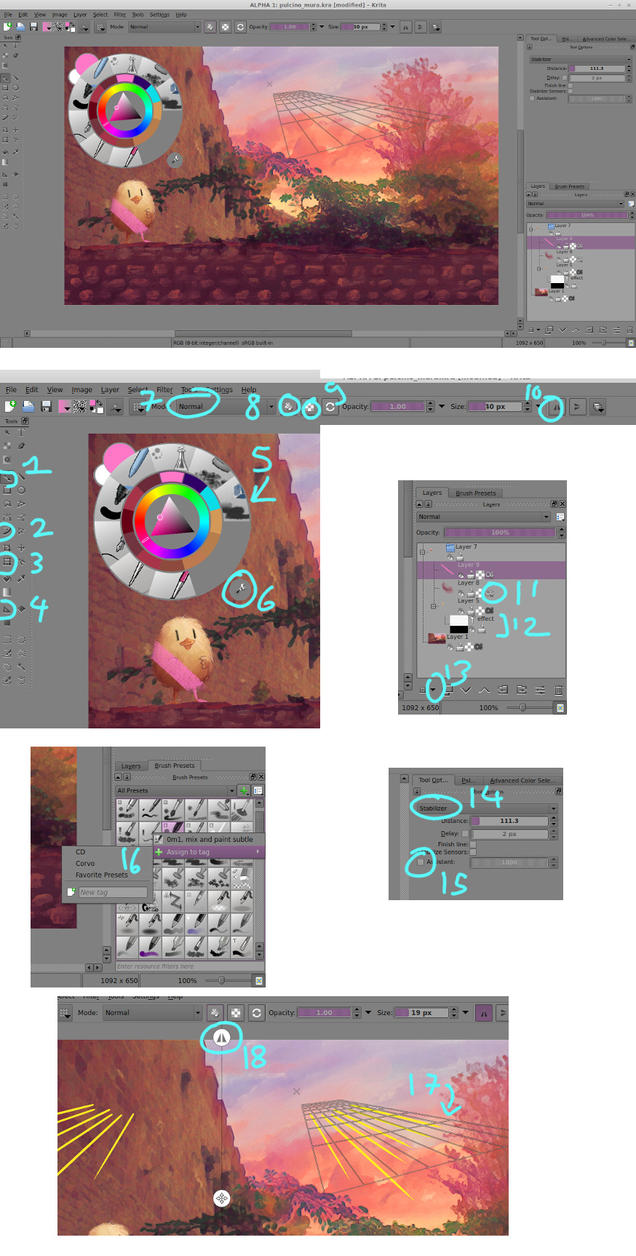
-----
Painting.
Brush tool (1) B. There isn't a separate tool for erasing. You can use E to use your current brush in erase mode (E again to toggle erase mode) or click 8.
Click 9 if you want to preserve the alpha of your layer while painting.
ctrl on the image to pick a colour.
tab
M to see the mirrored image.
There are too many brushes
Right click on the image to see the pie menu(5). There you can quickly select a new colour or a new brush. To select the brushes that you like to be shown there, click on 6 and select a tag
Older versions only: there's a button near (10) search it and select your brushes.
If you want to select a different brush mode click 7. If you check the checkbutton near a brush mode you put that mode in the favorites list. That's necessary, krita has lots of them.
-----
Inking
After selecting the brush tool, look at the option 14 in the tool panel. "No smoothing" does, well, nothing. The other options make your lines less wobbly. Here I choose "stabilizer" (stabilizer isn't in the current stable version I think), you need to search your ideal parameters.
Another alternative is using the dynamic brush tool (2), in the tool options select a hight number for "drag".
-----
Layers
(13) to make layers group, vector layers, whatever...
A layer can inherit the alpha of another layer. In my image the bottom layer of the group is the chick on the left, if you click on 11 (the greyish alpha letter) the upper layers inherit is alpha, look for example at the pink layer.
When you choose a filter, if in the filter options there's a button "create filter mask" you can check it. Right click on a filter mask (12)
-----
Other things
Assistants: 4 is the assistant tool. In the tool options I selected "perspective" (17). In the brush options check 15 to follow them.
Horizontal mirror: 10 and 18.
3 transform tool: too lazy to write something about it.
Don't use the text tool, it doesn't works decently.
The documentation is here: https://krita.org/learn/documentation/
-----
Sorry for my English.