I'd like to know if it's possible and how to make a transition like this one:
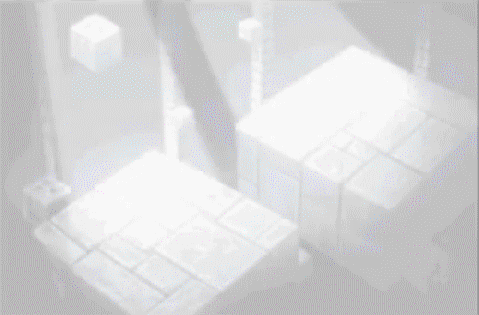
It doesn't need to be exactly like the example above, anything near it would be awesome.
Thanks!
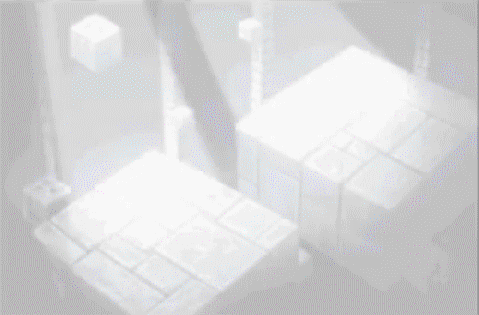

You could potentially do stuff on another layer and CropMove that, but CropMove always affects the entire image.• How can I make just part of a image to move? I tried using CropMove as suggested but I could only move the entire image.
Blinds is basically just an ImageDissolve effect with a tiled gradient, so I basically meant just doing ImageDissolve with an image along those lines. I'm not exactly sure what the effect used there is, but my guess would be something like this:• The final transition with blinds, I need to use them twice, one being a vertically flipped version of the other? How can I call both transitions at the same time?
So, I wanted to try to move separate pieces of the background to make this sequence:Asceai wrote:However, that effect with the background being pushed off to the side in a randomly staggered fashion is not something ren'py can do. You might be able to fake a similar effect by having multiple CropMove transitions and some complicated mess of AlphaDissolves but you would never get it exactly.

Ah, right. I actually meant having CropMove move the entire image, but at several different speeds in different transitions and then mashing the transitions together. Basically, you can run a transition without actually showing it because a transition is just something you call with new and old images and you then get a displayable (Transitions and Python), which can be piped into AlphaDissolve or a displayable or something else. I also think it would be really slow.Kaen wrote:When I mentioned the CropMove I was talking about this:
So, I wanted to try to move separate pieces of the background to make this sequence:Asceai wrote:However, that effect with the background being pushed off to the side in a randomly staggered fashion is not something ren'py can do. You might be able to fake a similar effect by having multiple CropMove transitions and some complicated mess of AlphaDissolves but you would never get it exactly.
Code: Select all
transform shift_row(t):
xanchor 0.0 xpos 0.0
linear t xpos -1.0Code: Select all
image bg01 = im.Crop("image/bg color.png", (0, 540, 800, 60))
image bg02 = im.Crop("image/bg color.png", (0, 480, 800, 60))
image bg03 = im.Crop("image/bg color.png", (0, 420, 800, 60))
image bg04 = im.Crop("image/bg color.png", (0, 360, 800, 60))
image bg05 = im.Crop("image/bg color.png", (0, 300, 800, 60))
image bg06 = im.Crop("image/bg color.png", (0, 240, 800, 60))
image bg07 = im.Crop("image/bg color.png", (0, 180, 800, 60))
image bg08 = im.Crop("image/bg color.png", (0, 120, 800, 60))
image bg09 = im.Crop("image/bg color.png", (0, 60, 800, 60))
image bg10 = im.Crop("image/bg color.png", (0, 0, 800, 60))
Code: Select all
show bg01 at shift_row(1):
yalign 0.1 xalign 0
pause 0.3
show bg02 at shift_row(2):
yalign 0.2 xalign 0
pause 0.3
show bg03 at shift_row(3):
yalign 0.3 xalign 0
...
Code: Select all
show bg01 at shift_row(1)
pause 1
show bg02 at shift_row(2)
pause 1
show bg03 at shift_row(3)
...
xalign sets both xanchor and xpos. Since I already set xpos and xanchor to 0 at the start of the transform, you don't need that (and, in fact, it overrides the stuff in the transform causing it to break). Just set yalign (or just ypos and/or yanchor). Note that you've got the y coords on one of those sets backwards - the image will end up upside down.Kaen wrote:Then I used the shift_row transform to show the images, but they didn't move at all:Code: Select all
show bg01 at shift_row(1): yalign 0.1 xalign 0 pause 0.3 show bg02 at shift_row(2): yalign 0.2 xalign 0 pause 0.3 show bg03 at shift_row(3): yalign 0.3 xalign 0 ...
I have no idea why this isn't working. Works for me. The thing that caused moving to break before is because you were specifying different values of xpos and xanchor (xalign sets both of those to the same value)Kaen wrote: I also tried this but the images didn't move as well:Code: Select all
show bg01 at shift_row(1) pause 1 show bg02 at shift_row(2) pause 1 show bg03 at shift_row(3) ...
Code: Select all
image bg01 = im.Crop("image/bg color.png", (0, 540, 799, 60))
...
Code: Select all
transform shift_row(t):
xanchor 0.0 xpos 0.9
linear t xalign -800.0
Code: Select all
show bg01 at shift_row(2):
yalign 0.0
pause 0.3
show bg02 at shift_row(2):
yalign 0.1
...


Users browsing this forum: decocloud, DewyNebula